Third-party authentication with Capture Engines
Third-party authentication of Capture Engines allows administrators of Capture Engines to easily manage logon credentials (after a set of Capture Engines have been deployed), without having to make changes on every Capture Engine individually.
Administrators and users can also sign on to Capture Engines with one set of credentials without requiring the same account on every Capture Engine computer. You can use Active Directory, RADIUS, and TACACS+ authentication to maintain logon credentials.
To use third-party authentication, you must first set up third-party authentication on the Capture Engine (using Capture Engine Manager from the Omnipeek computer), and then log in to the Capture Engine from Omnipeek.
Setting up third-party authentication on the Capture Engine:
1. Start the Capture Engine Manager from Omnipeek, connect to the Capture Engine, and then add the Capture Engine to the Workspace. See Using the Capture Engine Manager.
2. Click Configuration to run the Capture Engine Configuration Wizard.
3. When the Capture Engine Configuration Wizard appears, click twice. The Security view of the wizard appears.
The Security view of the Capture Engine Configuration Wizard allows you to configure the third-party authentication settings that allow the Capture Engine to communicate with, and authenticate to, the authentication servers. See Engine Configuration—Security.
Logging in to the Capture Engine from the Omnipeek computer:
1. From Omnipeek, click in the Capture Engines window. The Insert Engine dialog appears.
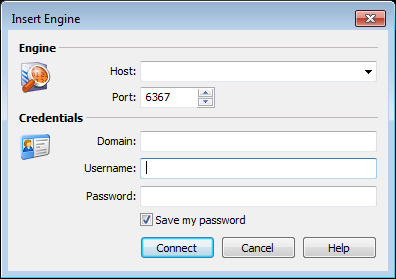
2. Complete the dialog:
• Host: Enter the IP address of the Capture Engine that you want to connect to.
• Port: Enter the TCP/IP Port used for communications. The default port is 6367.
• Domain: Leave this field blank. This field is not used for Capture Engine (Linux).
• Username: Type the Username for login to the Capture Engine using the specified credentials.
• Password: Type the Password for login to the Capture Engine using the specified credentials.
3. Click The Omnipeek console sends the credentials to the Capture Engine over an encrypted channel.
The Capture Engine decrypts the credentials, and then sends a request to the specific authentication server:
• A negative response will prompt the Capture Engine to send an error message back to the console (Access Denied).
• An affirmative response allows the user to log on.